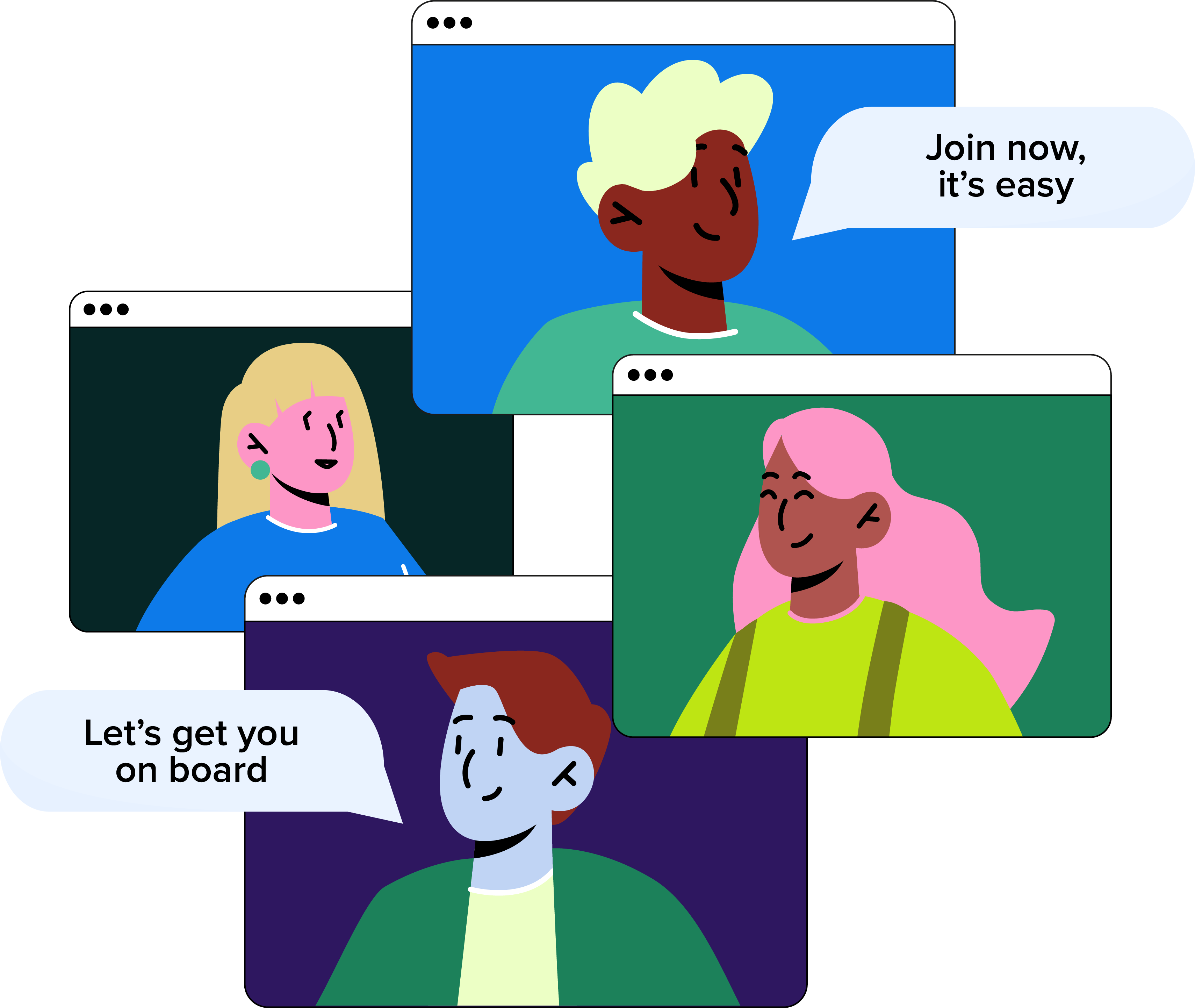
Book a Demo
There's much more to see... Pop your details in the form below, and our friendly team will be in touch to book a demo.
When an Employee leaves you’ll need to remove them from the system.
This function can’t be performed unless you’ve got the correct permission.
Once you’ve hit submit the set date can’t be changed and the Employee's account can’t be restored, so we always advise double-checking everything before this point.
After submitting, a red message will appear on the Employee’s details to remind you of their leaving date.
We'll retain all their holiday requests up until that date, and delete any that fall after they leave. Practically, this might mean that the Employee has left before the set date but is still on the system if, for example, they’re taking their remaining holiday allowance.
Once the Employee has left, they’ll disappear from the system but their data will remain for your reference.
Our friendly team will be happy to help answer any questions you may have.
If you didn't find what you were looking for here, take a look at our other sections: