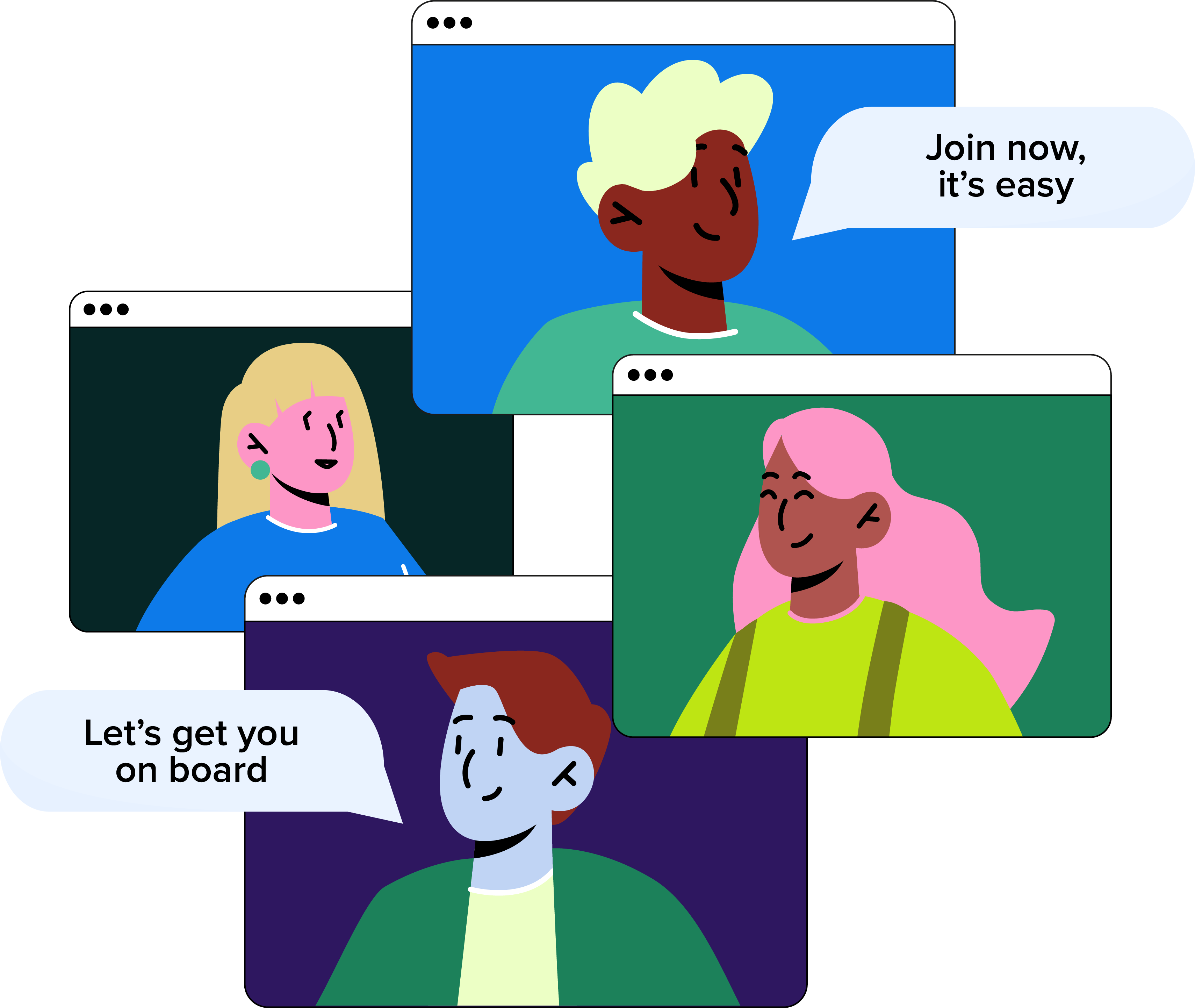
Book a Demo
There's much more to see... Pop your details in the form below, and our friendly team will be in touch to book a demo.
Set up their account and create the Employee Record.
To add an Employee, click on ‘Organisation’ on the sidebar menu then click on ‘Employees.’ Click on the ‘Add Employee’ button in the top right of the screen.
You can also get here by going to your Dashboard and clicking on the red ‘Employees You Manage’ tab, then clicking ‘Add Employee’ in the same way.
Their welcome email will give them all the details they need to enable them to log in for the first time and finish setting up their account.
You can view details and manage the Employees you’re responsible for via the blue ‘Actions’ button that appears under their name. Find this by going to ‘Organisation’ on the menu, then clicking on ‘Employees’.
Our friendly team will be happy to help answer any questions you may have.
If you didn't find what you were looking for here, take a look at our other sections: