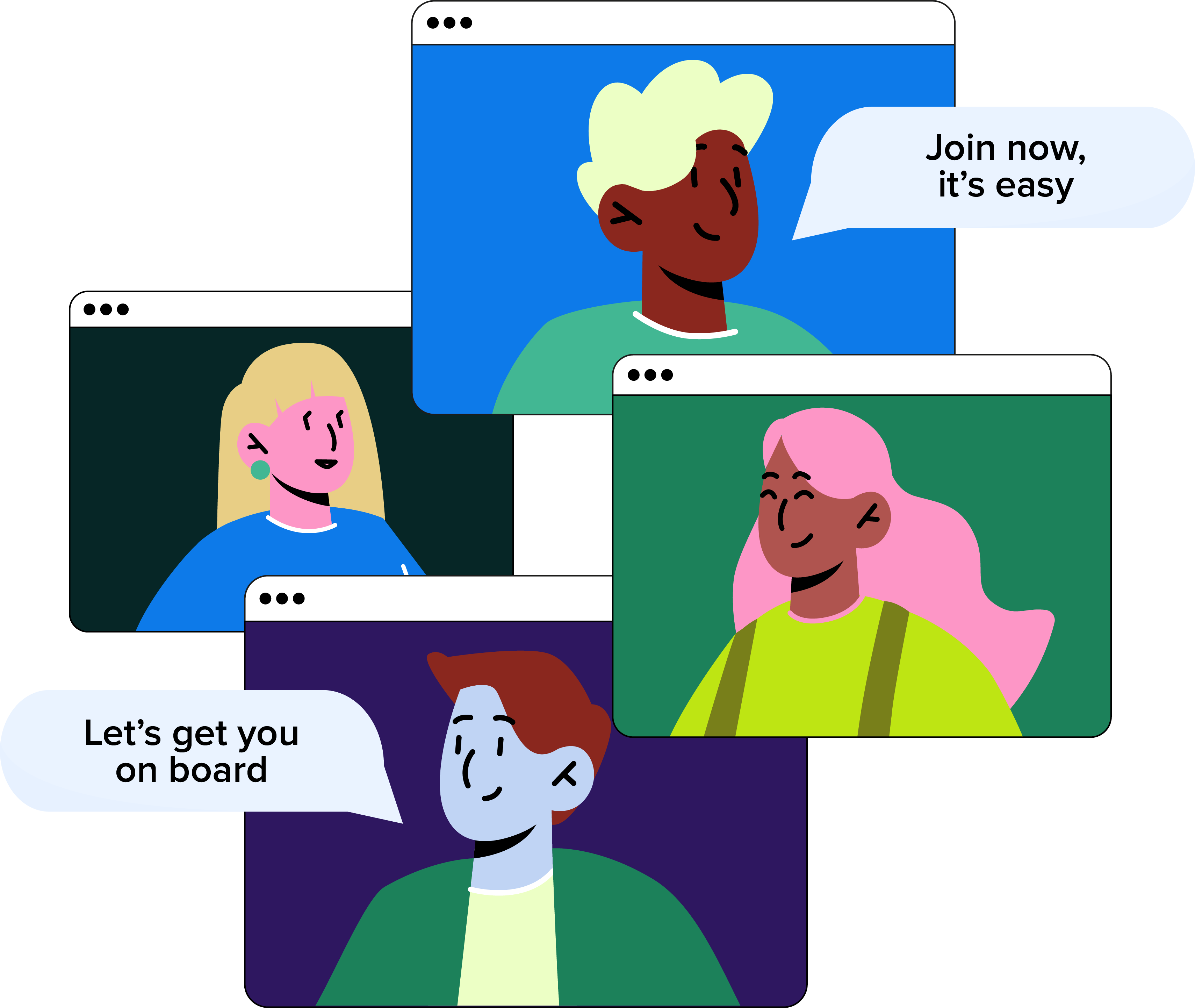How to Record & Manage Staff Absences
Everything you need to know.
How to Report an Absence
1. Navigate to https://worksmarter.co.uk/login
2. Sign into your WorkSmarter account.
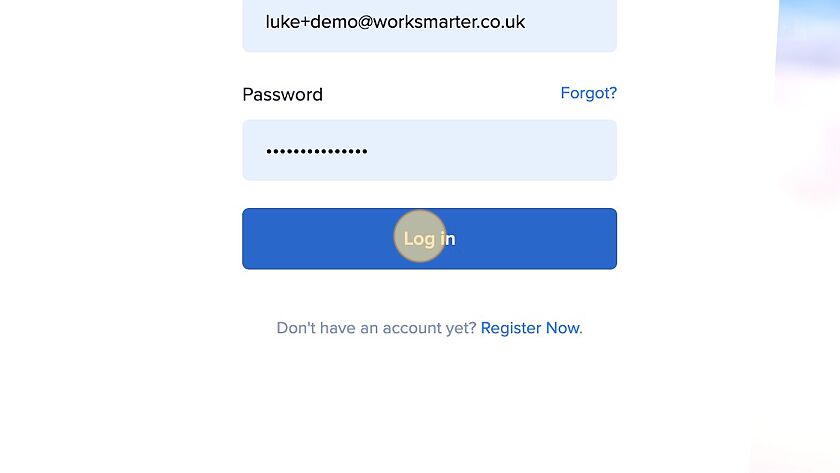
3. Click "Services"
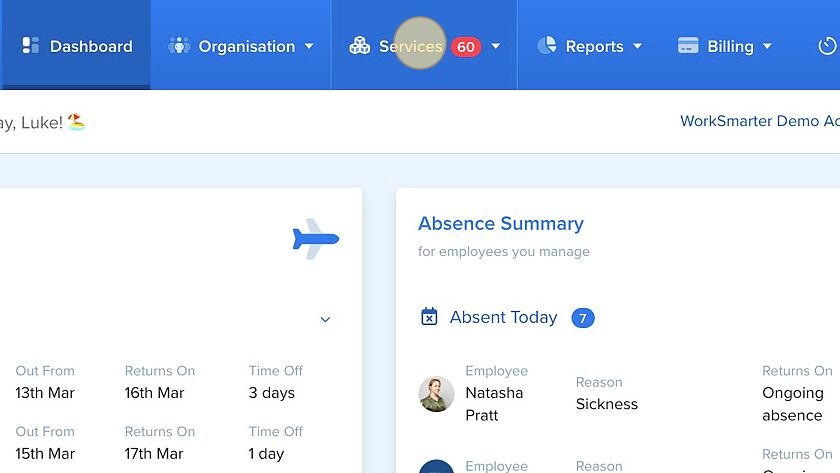
4. Click "Report an Absence"
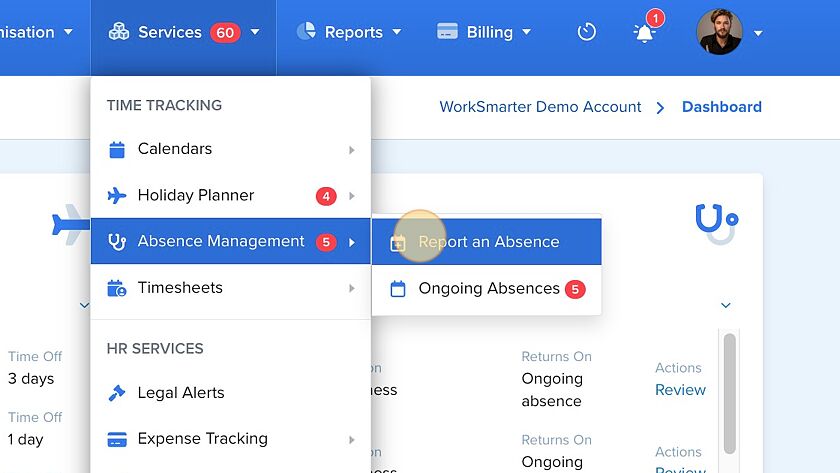
5. Choose the user you want to record information for from the drop-down menu.
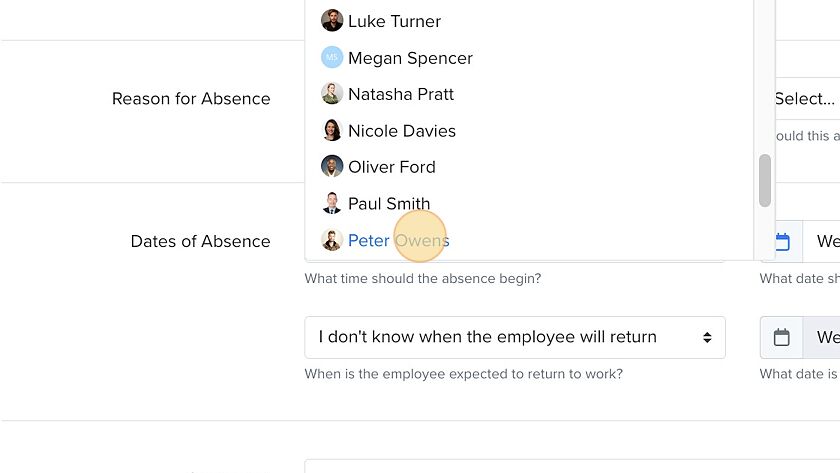
6. Click on the dropdown and select a reason. You'll then be able to choose between paid, unpaid and SSP options.

7. Click this dropdown menu to report the when absence started.
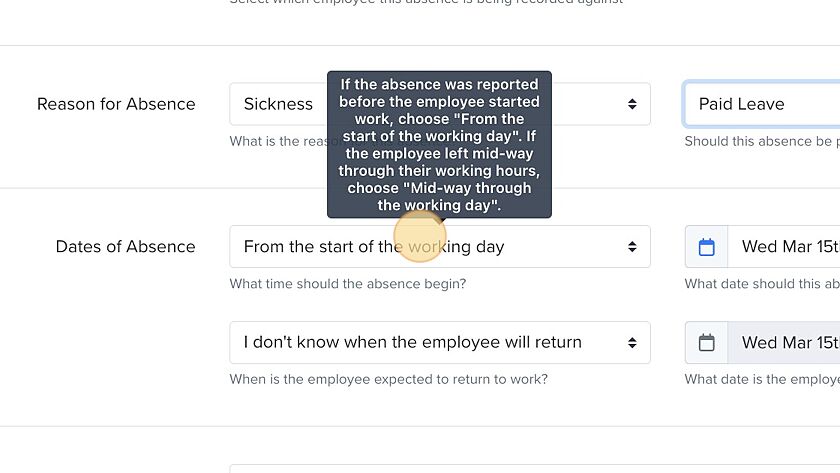
8. Record any information you have in the comments section. This is a great way to keep track of important information.
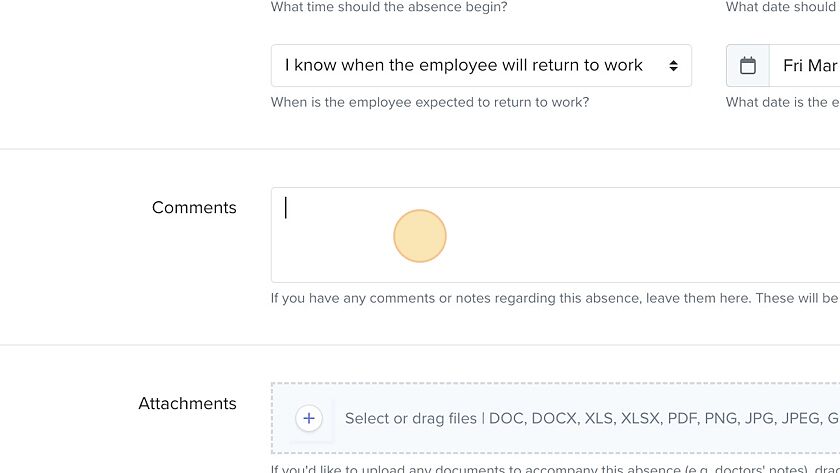
Any comments left will be visible to the employee and their manager.
9. Click "Save Absence"
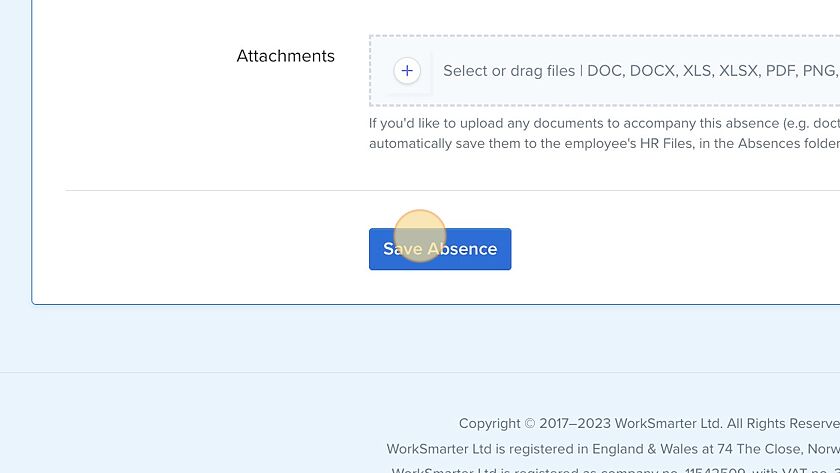
When you record a new absence against an Employee, the details appear on the Absence Calendar. The Absence Calendar allows Managers with permission to view, manage and track their Department’s absences
Have a question?
Our friendly team will be happy to help answer any questions you may have.
General Enquiries
More from our Help Centre
If you didn't find what you were looking for here, take a look at our other sections: